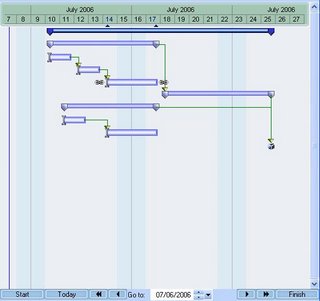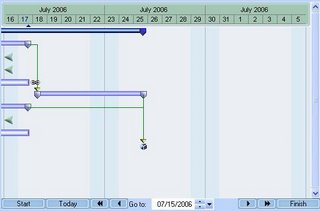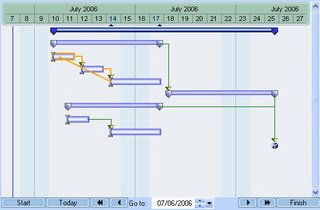It's Intelligent. It's a Gantt Chart. It's Intelligantt!The Gantt Chart has become the standard bearer of project and task information. It has also become a magnet for scorn and ill-will, becoming the embodiment of all that is wrong with Project Management software. People recognize Project Management software not by the familiar grid listing tasks, though that might not be winning many friends either, but by the distinctive two dimension task/time chart.
I'm here to tell you the Gantt Chart is getting a bad rap. We saw a few things we could improve and came up with this:
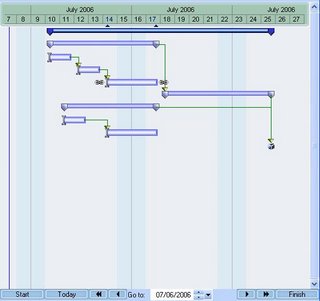
A few things this shot shows us is an improved palette and color scheme; nice distinctions for projects, summary tasks and tasks; current selection indicators on both the date line (subtlely highlighted dates and two small arrows) and draggable link chains on either end of the selected task; a clear directional arrow and the endpoint of each link; and a milestone that looks like a present waiting to be opened.
Definitely improved, possibly pretty, but there's more. There are VCR buttons at the bottom for easier scrolling, and a date box that takes you when you want to go. Just outside of the VCR buttons are Start, Today and Finish. These buttons take you to the Start of the project, Today's date and the Finish of the project. You could say we paid a little more attention to time travel in this product!
Now for a few 'hidden' features, in the sense that they're not immediately apparent, but they are immensely helpful. In keeping with the time theme, the first one helps you oriented on tasks with respect to the current viewing date. Here's a picture:
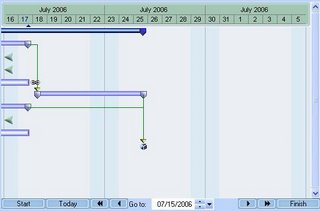
What happened? The view window moved into the future 9 days, from July 7 to July 16. What was the result of that move? Well, the tasks all moved to the left, appropriately, but some tasks moved so far that they're no longer visible for this view. We could simply forget about them, but we thought it would be helpful to give you an arrow showing where that task is on the timeline-- either in the past like these three, or in the furture. And yes, you can click on that arrow and it will snap into view.
Another feature designed to help you out deals with scheduling and task linking rules. I don't know about you, but I can't keep a very good mental image of task link dependencies in my head. If I can't make one task dependent on another, I'd like to know why instead of figuring it out myself. Something like this would be extremely helpful:
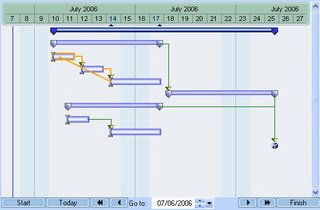
This shows me what the problem is before I get my hopes up that I can make this link. Our philosophy regarding project management in general is its better to warn people beforehand than tell people afterward. This is an example of our philosophy in action. By the way, you didn't have to press a button to get the conflicting path to light up. This gantt chart is interactive-- as you drag the link endpoint over any task, it will either pass or fail a link test. If it fails, it turns orange (as you see); and if it passes, it stays green.
Though there is more, I'd like to wrap up with a wish I've always had: Don't you just want to drag a summary task sometimes? You know, put this block of tasks starting
here. Me too. In fact, sometimes I'd like to drag the whole project backwards or forwards if for no other reason than to show our customers how flexible we can be with scheduling.
And that's what I do with TeamDirection Project. I can drag summary tasks and projects forward and backwards. It makes for very nice scheduling flexibility and works very well for templates (copy, paste, move).
And when you try it out, wait til you see what happens to dependent successor tasks. It's interactive and way cool!
A Note: We have two versions of our project management tool available. One for SharePoint and one for Groove. The Groove tool requires installation of Groove in order to run, but the SharePoint tool can run standalone. Download the SharePoint one to see the nifty features blogged about today. You can get it
HERE